Jupyter Notebook で MariaDB ColumnStore に接続

Jupyter Notebook では web ブラウザ上で対話的に Python スクリプト実行を行うことが可能です。今回は Jupyter Notebook から MariaDB ColumnStore に接続し,簡単なデータ分析,グラフ描画を行ってみます。
テスト環境
| サーバ | OS: CentOS 7.6.1810 |
|---|---|
| MariaDB ColumnStore 1.2.3 | |
| クライアント | OS: Windows 10 Pro 1803 |
| Anaconda 2018.12 Windows x86_64 | |
| Python 3.7.1 |
MariaDB ColumnStore のインストール
Preparing and Installing MariaDB ColumnStore 1.2.X を参照して事前準備を行います。
SELinux は無効(disabled)にし,firewalld と 古いバージョン(5.5)のMariaDBのライブラリを削除します。
yum -y remove firewalld mariadb-libs
MariaDB ColumnStore 1.2.3 をダウンロード,展開,インストールします。
wget https://downloads.staging-mdb.com/ColumnStore/1.2.3/centos/x86_64/7/mariadb-columnstore-1.2.3-1-centos7.x86_64.rpm.tar.gz tar xvf mariadb-columnstore-1.2.3-1-centos7.x86_64.rpm.tar.gz yum -y localinstall mariadb-columnstore-*.rpm
MariaDB ColumnStore Quick Installer for a single server system に書かれているように,quick_installer_single_server.sh により,シングルノード UM+PM Combined 構成でインストールを行います。
LANG=C /usr/local/mariadb/columnstore/bin/quick_installer_single_server.sh
quick_installer_single_server.sh 実行後,/etc/profile.d/columnstoreAlias.sh にある管理コマンドなどへの alias 設定を反映します。
ma(mcsadmin)で ColumnStore システムのステータスを確認します。Status がすべて ACTIVE となっていれば問題ありません。
[root@mcs12 queries]# ma getsystems getsystemstatus Sat Mar 23 21:30:50 2019 System columnstore-1 System and Module statuses Component Status Last Status Change ------------ -------------------------- ------------------------ System ACTIVE Sat Mar 23 20:43:18 2019 Module pm1 ACTIVE Sat Mar 23 20:43:15 2019
サンプルデータをインポート
GitHub にある ColumnStore 用のサンプルデータを clone します(データ展開にunzipが必要です)。
git clone https://github.com/mariadb-corporation/mariadb-columnstore-samples.git
今回は flights サンプルデータを用います。
テーブル作成/データダウンロード/データインポート用のスクリプトがありますので,順次実行します。
sudo yum -y install unzip cd mariadb-columnstore-samples/flights ./create_flights_db.sh ./get_flight_data.sh ./load_flight_data.sh
load_flight_data.sh では ColumnStore 専用の bulk load ツール,cpimport を用いて高速にデータをインポートできます。
Windows 10 に Jupyter Notebook をインストール
https://www.anaconda.com/distribution/#download-section で Windows を選択,64-Bit Graphical Installer をクリックして Windows 64bit 用のインストーラをダウンロード,インストールします。
次に Anaconda Prompt を起動し,
pip install PyMySQL
で MySQL(MariaDB) コネクタをインストールします。以上でインストール作業は完了です。
Jupyter Notebook から MariaDB ColumnStore 上のデータを扱う
Jupyter Notebook を起動
Windowsスタートメニューから Jupyter Notebook を起動すると,自動的に web ブラウザが開かれ,Jupyter Notebook が操作可能となります。
[I 21:22:27.758 NotebookApp] JupyterLab extension loaded from C:\Users\foo\Anaconda3\lib\site-packages\jupyterlab [I 21:22:27.759 NotebookApp] JupyterLab application directory is C:\Users\foo\Anaconda3\share\jupyter\lab [I 21:22:27.762 NotebookApp] Serving notebooks from local directory: C:\Users\foo [I 21:22:27.762 NotebookApp] The Jupyter Notebook is running at: [I 21:22:27.763 NotebookApp] http://localhost:8888/?token=8c2b11ae401f0edf2776cb234b1eecf47e68a72635132487 [I 21:22:27.763 NotebookApp] Use Control-C to stop this server and shut down all kernels (twice to skip confirmation). [C 21:22:27.871 NotebookApp] To access the notebook, open this file in a browser: file:///C:/Users/foo/AppData/Roaming/jupyter/runtime/nbserver-18360-open.html Or copy and paste one of these URLs: http://localhost:8888/?token=8c2b11ae401f0edf2776cb234b1eecf47e68a72635132487
FIle – New Notebook – Python 3 で新規の notebook を作成できます。
In [ ]:
と左に書かれているセルには,Python コードを記述することができます。Cell – Cell Type で Markdown を選択すると,Markdown 形式で説明文等を加えることが可能です(LaTeX形式で数式を記述することも可能です)。
MariaDB ColumnStore へ接続
以下のようなコードで MariaDB ColumnStore に接続します。
import os import pymysql import pandas as pd import matplotlib.pyplot as plt conn = pymysql.connect( host = '192.168.2.12', port = 3306, user = 'jupyter', passwd = 'password', db = 'flights')
flights.airports テーブルから 10 レコード取得
df = pd.read_sql_query("SELECT * FROM airports", conn)
df.head(10)
flights.airlines テーブルから 10 レコード取得
df = pd.read_sql_query("SELECT * FROM airlines", conn)
df.head(10)
2016_airline_summary.sql を実行
次にサンプルデータの flights/queries/2016_airline_summary.sql を実行しますが,今回は 2017 年のデータに対して実行したいため,以下のように where f.year = 2017 に変更します。
df = pd.read_sql_query("""
select
q.airline,
q.volume flight_count,
round(100 * q.volume / sum(q.volume) over (order by q.airline rows between unbounded preceding and unbounded following),2) market_share_pct,
round(100 * (q.cancelled / q.volume), 2) cancelled_pct,
round(100 * (q.diverted / q.volume), 2) diverted_pct
from (
select a.airline,
count(*) volume,
sum(diverted) diverted,
sum(cancelled) cancelled
from flights f
join airlines a on f.carrier = a.iata_code
where f.year = 2017
group by a.airline
) q
order by flight_count desc;
""", conn)
df
チャートのプロット
matplotlib を用いて棒グラフ(bar chart)をプロットしてみます。
%matplotlib inline
df.plot.bar('airline', y=['market_share_pct','cancelled_pct','diverted_pct'], figsize=(12,5))
df.plot.bar('airline', y=['cancelled_pct','diverted_pct'], figsize=(12,5))
df.plot.bar('airline', y=['flight_count'], figsize=(12,5))
今回作成した Notebook と実行結果は Jupyter nbviewer や GitHub 上で確認することもできます。
まとめ
今回は Jupyter Notebook から MariaDB ColumnStore に接続し,対話的なデータ分析,グラフ描画を行ってみました。
実行結果は nbviewer や GitHub 等で共有できますので,学習/研修目的,定期レポートの共有にも活用可能かと存じます。