Introduction:
To run MariaDB from Eclipse we will actually create and install the tar.gz package resulting from compilation(See Part 2) in a separate directory, this will allow us to have MariaDB cleanly installed on a separate location and so it will be also easily possible to run it independently from Eclipse. In these Blog posts series we assume:
yoda as developer user
/home/yoda (or ~) as home directory of developer(yoda) user
mariadb-10.0.11 as sources version (and general prefix)
MariaDB10-test1 as Eclipse project name
/home/yoda/playground as root working directory for sources, project, and installation
/home/yoda/playground/mariadb-10.0.11 as sources directory
/home/yoda/playground/mariadb-10.0.11-eclipse as project/working directory
/home/yoda/playground/mariadb-10.0.11-linux-x86_64 as binary deployement directory
Replace accordingly the strings from this example to reflect your choices.
Section 3: “Install MariaDB in Eclipse”
3.1 CREATING THE PACKAGE
We have to ways to create the .tar.gz package * In command line * In Eclipse Command line: $ cd ~/playground/mariadb-10.0.11-eclipse $ make package At the end of the execution the package will be created and it should be named mariadb-10.0.11-linux-x86_64.tar.gz (i686 instead of x86_64 on 32 bit Linux) Eclipse: Right Click on the project name(MariaDB10-test1) and choose: Make Target-->Create, in the popup window Add a new target just inserting the name in the first field: package, click on Ok. Now Right Click again on the project name and choose: Make Target-->Build, choose package from the list and click Build. Check on Eclipse Log Console that the package is being created. At this point, either method chosen, you should have the package mariadb-10.0.11-linux-x86_64.tar.gz in the project directory (mariadb-10.0.11-eclipse).
3.2 INSTALL THE PACKAGE
We need at this point to run some commands from the shell: $ cd ~/playground/ $ mv mariadb-10.0.11-eclipse/mariadb-10.0.11-linux-x86_64.tar.gz . $ tar -zxvf mariadb-10.0.11-linux-x86_64.tar.gz $ cd mariadb-10.0.11-linux-x86_64 $ scripts/mysql_install_db --basedir=`pwd` --datadir=`pwd`/data --user=yoda If all is good now you have a working MariaDB installation in ~/playground/mariadb-10.0.11-linux-x86_64
Section 4: "Running MariaDB in Eclipse"
Section 4: "Running MariaDB in Eclipse"4.1 Create a 'Run configuration' and Run
4.1 Create a 'Run configuration' and RunAssuming the full path to binaries is: /home/yoda/playground/mariadb-10.0.11-linux-x86_64. Right Click on the project (or open the Run menu) and click on Run As-->Run configurations..., Select C/C++ Application, right click and choose New. Compile only two parameters in the respective tabs, Main and Arguments Main (tab): Click Browse and select /home/yoda/playground/mariadb-10.0.11-linux-x86_64/bin/mysqld Arguments (tab): --basedir=/home/yoda/playground/mariadb-10.0.11-linux-x86_64 --datadir=/home/yoda/playground/mariadb-10.0.11-linux-x86_64/data --plugin-dir=/home/eclipse/10011/lib/plugin --user=yoda --log-error=error.log --pid-file=mysql.pid --socket=10011.sock --port=10011 Click on Apply and then you can click on Run, as usual check the progress in the Eclipse log Console, A [Warning] about the user switch is totally fine, if you got only one warning about the user it means you probably managed to run succesfully MariaDB from Eclipse.
4.2 Checking if MariaDB is running
4.2 Checking if MariaDB is runningAt this point we want to check if MariaDB is actually running: $ cd ~/playground $ cd mariadb-10.0.11-linux-x86_64 $ bin/mysql -uroot -h127.0.0.1 -P10011 -e"SHOW GLOBAL VARIABLES LIKE 'version'" If you see the output: +---------------+-----------------------+ | Variable_name | Value | +---------------+-----------------------+ | version | 10.0.11-MariaDB-debug | +---------------+-----------------------+ 1 row in set (0.01 sec) Your MariaDB is happily running, Congratulations! In the next Part 4 you will learn how to debug MariaDB under Eclipse. You may also want to review Part 1 and Part 2. This is the end of Part 3.